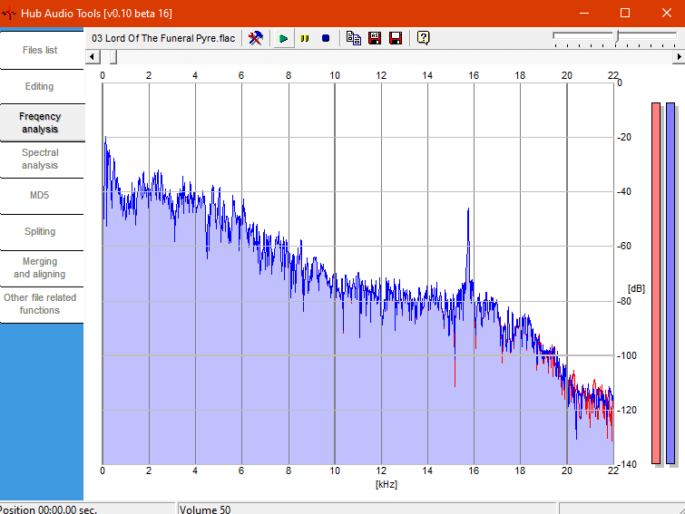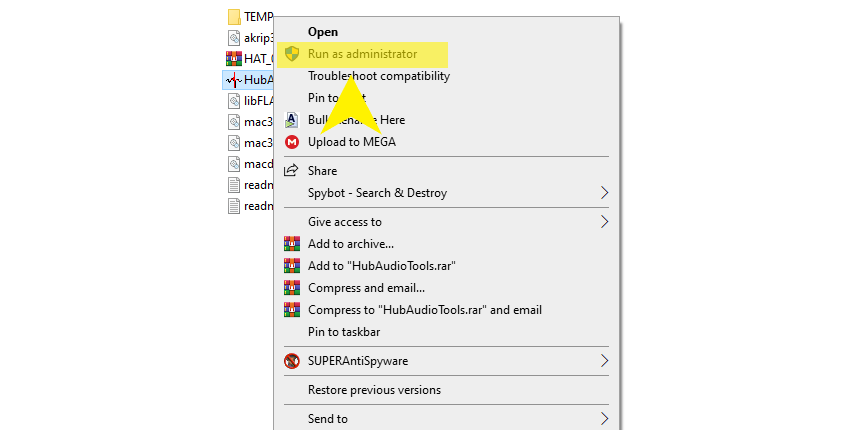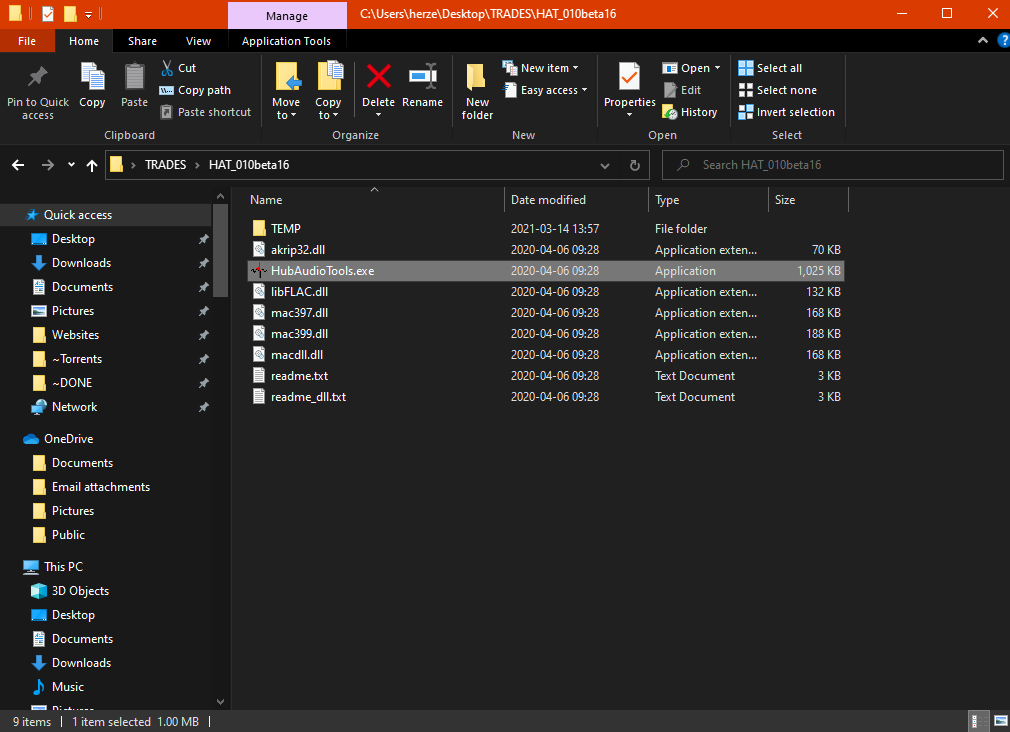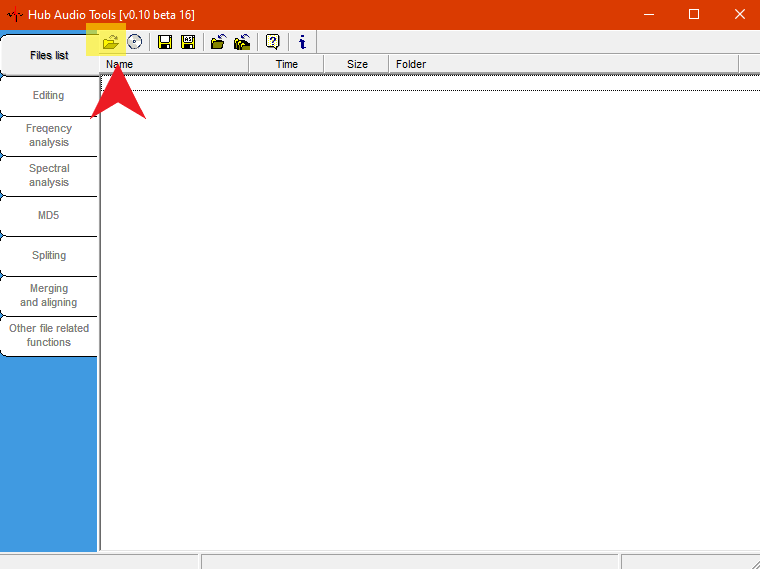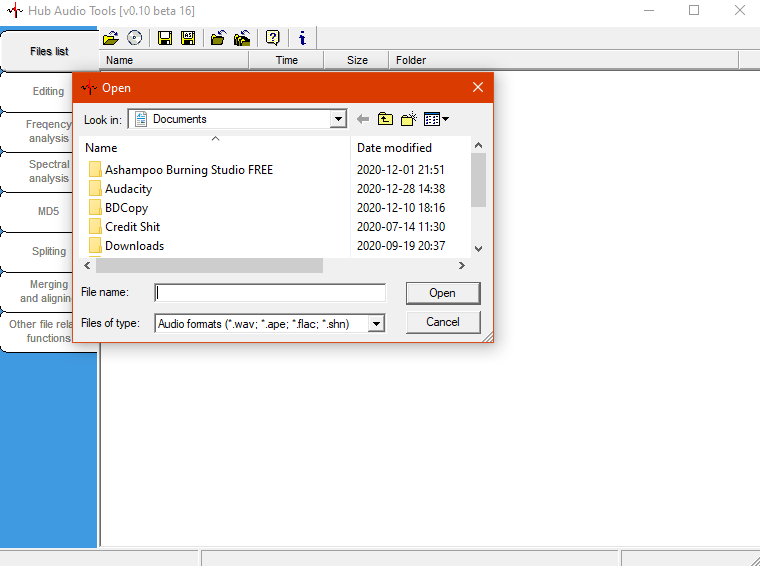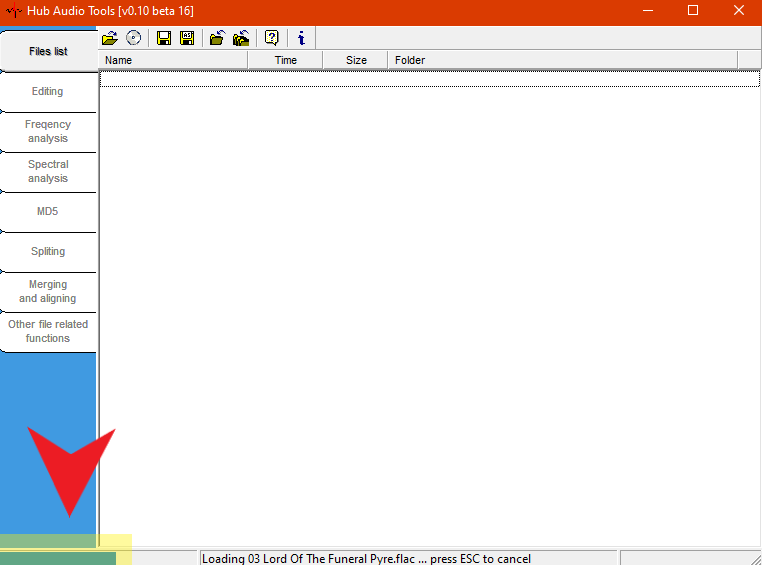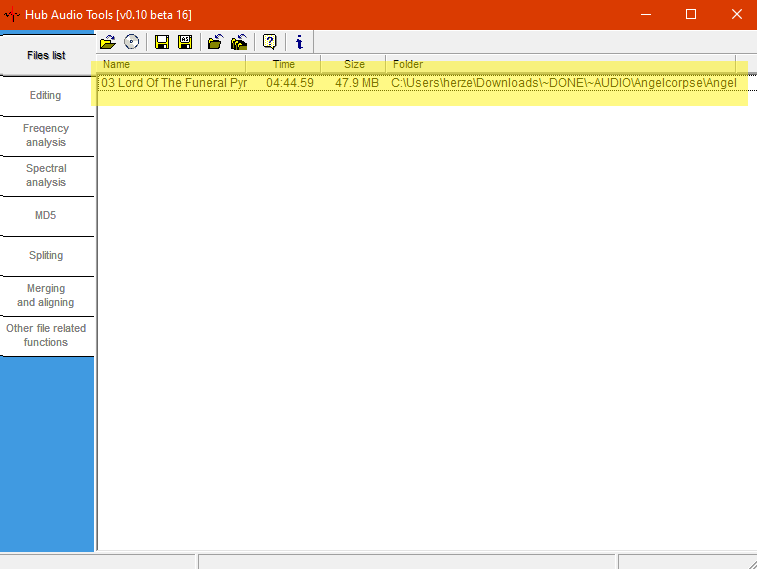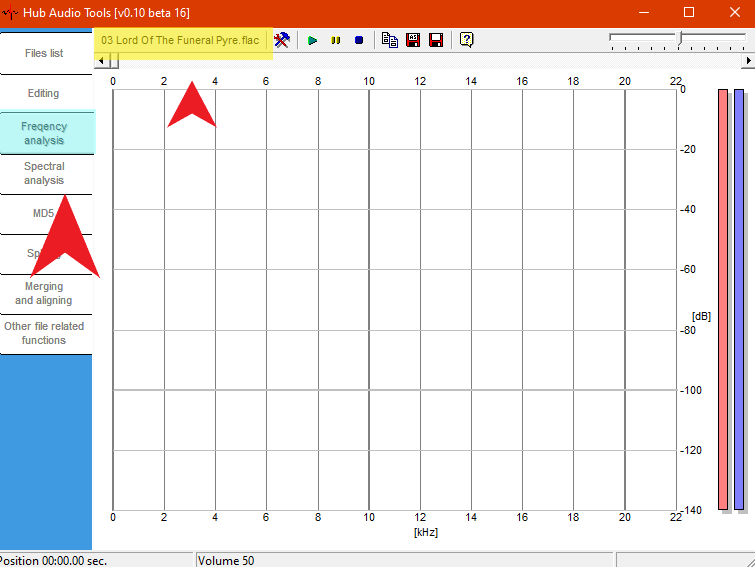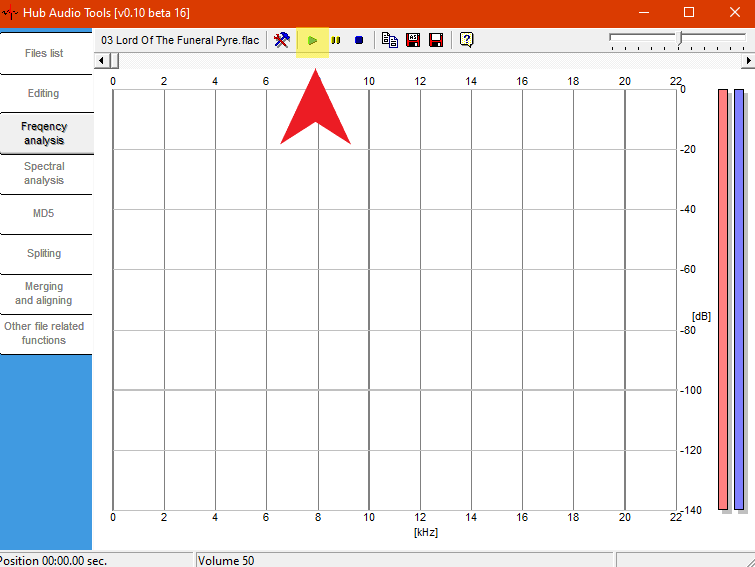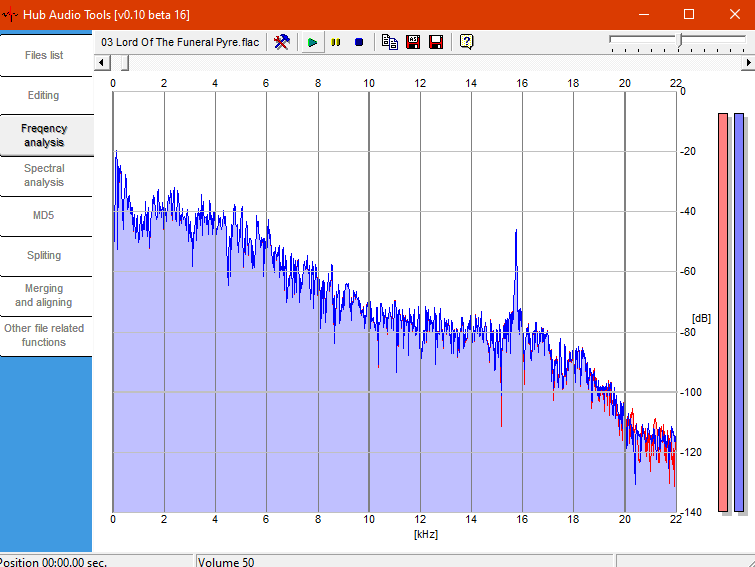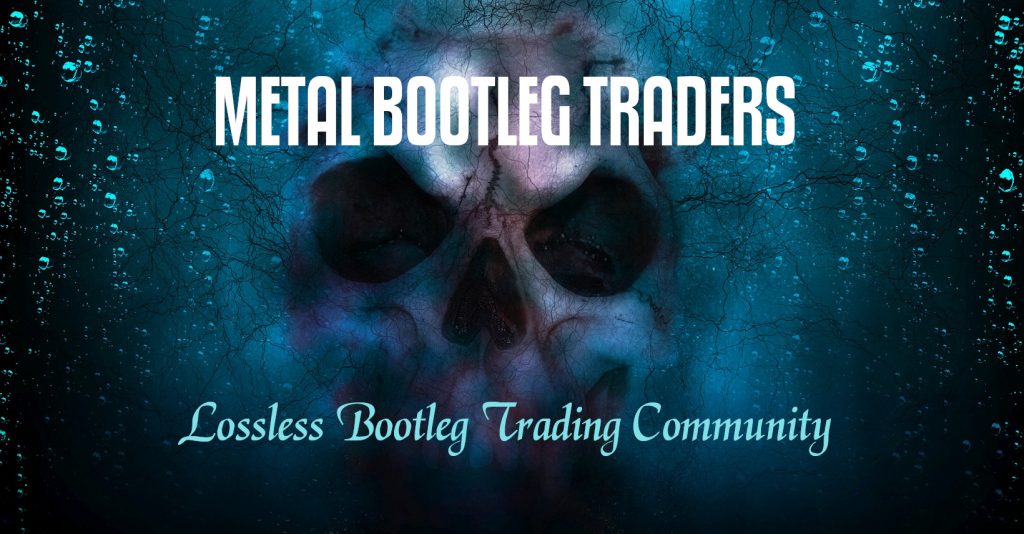Checking Audio Shows For Lossy Sources
Possibly the easiest way to create a frequency analysis is using the HAT software. For your convenience I have a download of this tool HERE.
NOTE: The HAT tool will need to be run as an administrator if you are using Windows 7 or above for it to work properly. To run it as an administrator simply right click the “HubAudioTools.exe” file and in the menu choose “Run as administrator“.
What is a frequency analysis?
Simply put, its a frequency graph that you can use to find out if a show is mp3 or lossy sourced.
Why do traders use frequency analysis?
Many traders do not wish to “pollute” the trading pool with lossy sourced shows. Traders use the frequency analysis to determine if a show is lossy sourced. This is the quickest & easiest way to find out if your show is true lossless or not.
GETTING STARTED:
The first thing you will need to do is have your HAT ready.
STEP 1:
If you have not already download the HAT tool and unzip it to a place on your computer where you can locate it easily. I unzipped mine to a “TRADE” folder that I leave on my desktop.
STEP 2:
Open your HAT tools & prepare to find a file to analyze.
HAT OPENED:
STEP 3:
To analyze a file you just need to click the folder at the top left.
STEP 4:
Navigate to the file you want to analyze.
STEP 5:
After you find the file click the “Open” button. Give the program a few moments to load the file. You will see a progress meter at the bottom left.
STEP 6:
You should see the file you picked at the top of the program window.
BLUE: Frequency analysis button engaged.
YELLOW: The name of your file you wish to analyze.
STEP 8:
Click the green arrow next to the window that shows your file name to start the analysis.