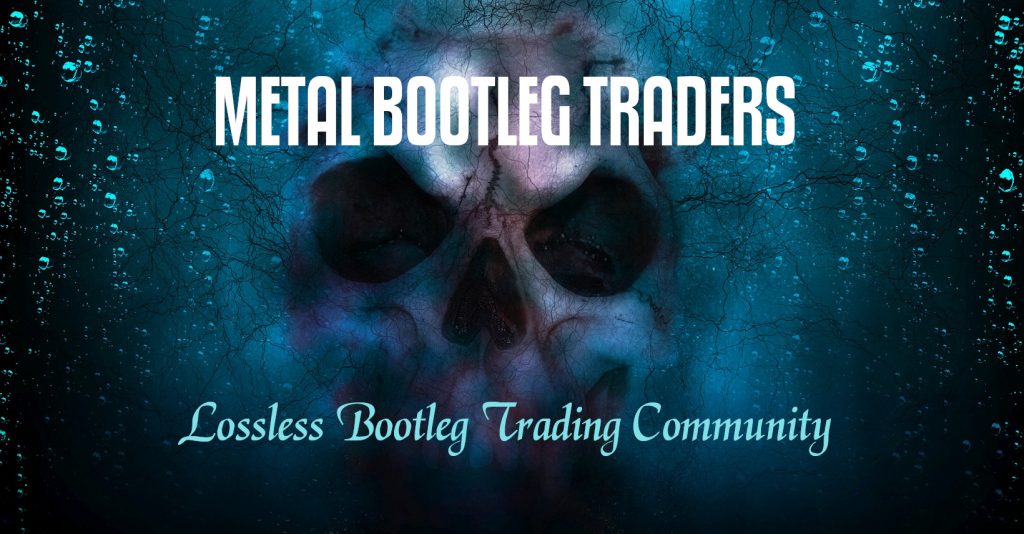Create A Checksum Introduction
There are certain instances where you will need to create a checksum for a show.
- Some torrent sites such as DIME & Trader’s Den require that you create a checksum file for anything that you torrent.
- When you trade a show, it’s a good practice to create a checksum so that the other trader can verify the files.
- When storing your shows you may want to create checksums if they are not present to ensure the shows are complete & not corrupted in any way.
Steps To Create Your Checksums
The .md5 checksum file has a blue icon as shown below. You will need Trader’s Little Helper installed & set up to create a checksum.
STEP 1:
- Open Trader’s Little Helper and click “Checksum” on the top to reveal the menu. Choose “Create checksum file“.
STEP 2:
- Click the “Browse” button to the far right and navigate to the directory your show is located in. Choose the actual directory your show resides in. Don’t choose a directory below or above it. If you are creating a checksum for a DVD or Blu-Ray choose the main directory your show is in so that you can include all the files in the checksum.
STEP 3:
- Click the “Add” button. It should be highlighted after you navigate to the directory.
STEP 4:
- STEP 4A: Make sure that you have ticked all the boxes under the “Files of type” drop down menu.
- STEP 4B: Click the “Select All” button to select all the files in the directory.
- STEP 4C: Click the “Add” button to add those files to the right hand panel.
STEP 5:
- Once the files are added to the right hand side, click the “OK” button.
STEP 6:
- STEP 6A: Make sure that .md5 is selected in the drop down.
- STEP 6B: Click the “Create” button just below that drop down.
- STEP 6C: Click the “Save” button to save the .md5 checksum file inside your show directory.
Make sure that you save the file in the exact same directory that you first opened. EXAMPLE: The directory name we just worked in is Iron Maiden – 1988-04-29 Empire, Koln, DEU. From the screen shot below you can see where the checksum file is within that directory.
If you have any questions or need any help feel free to comment below! I’ll do my best to answer your questions!